Report Phishing Emails on Nova email to IT Security
Do not click the link.
This ticket will be closed.
Unfortunately, submitting a ticket or forwarding the email doesn't allow IT Security to their best forensic tools to analyze the email. When you have a chance, use the Phish Alert button on the original email that came in?
Here is how the Phish Alert Button works and where to find it on Outlook for the computer, the web, or smartphone app:
Using the Phish Alert Button
Clicking on the Phish Alert Button will open a prompt asking if you are sure that you want to report the email, and clicking "Phish Alert" in the prompt will instantly send the suspicious email to IT Security for analysis and remove it from your inbox. You should receive an automated message from phish@nova.edu<mailto:phish@nova.edu> when the email is successfully transmitted to IT Security.
Locating the Button on a Desktop or Laptop Computer
If you use Outlook on a desktop/laptop computer, the Phish Alert Button is found in either the top-right of the ribbon or directly under the subject line (circled and indicated with red arrows below):
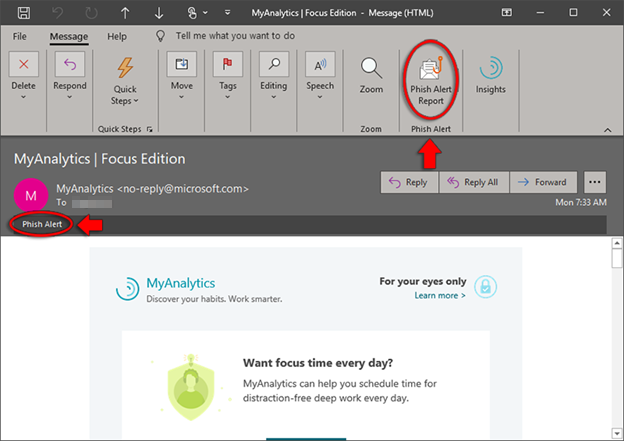
Locating the Button in Outlook Web Access
If you access your NSU email via a web browser at sharkmail.nova.edu, the Phish Alert Button is accessed via the "..." button, as shown here:
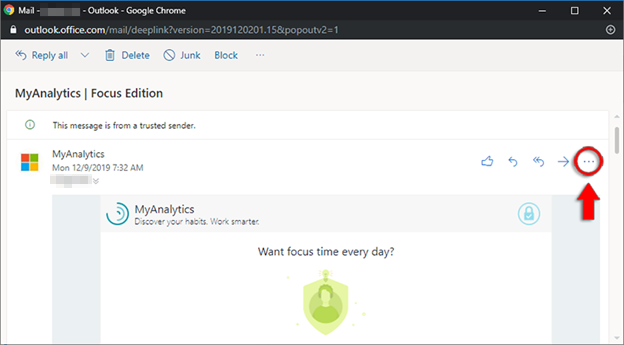
You would then scroll to the bottom of the drop-down list that appears to find the 'Phish Alert V2' button, as shown here:
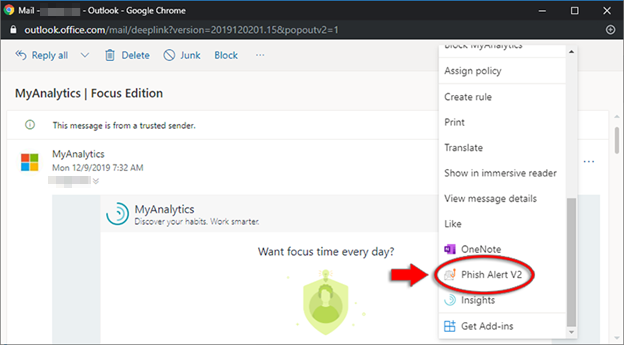
Locating the Button on a Mobile Device
If you use Outlook on a mobile device (such as iOS or Android), the Phish Alert Button in the Microsoft Outlook mail app is similarly accessed via the "..." button, as shown here:
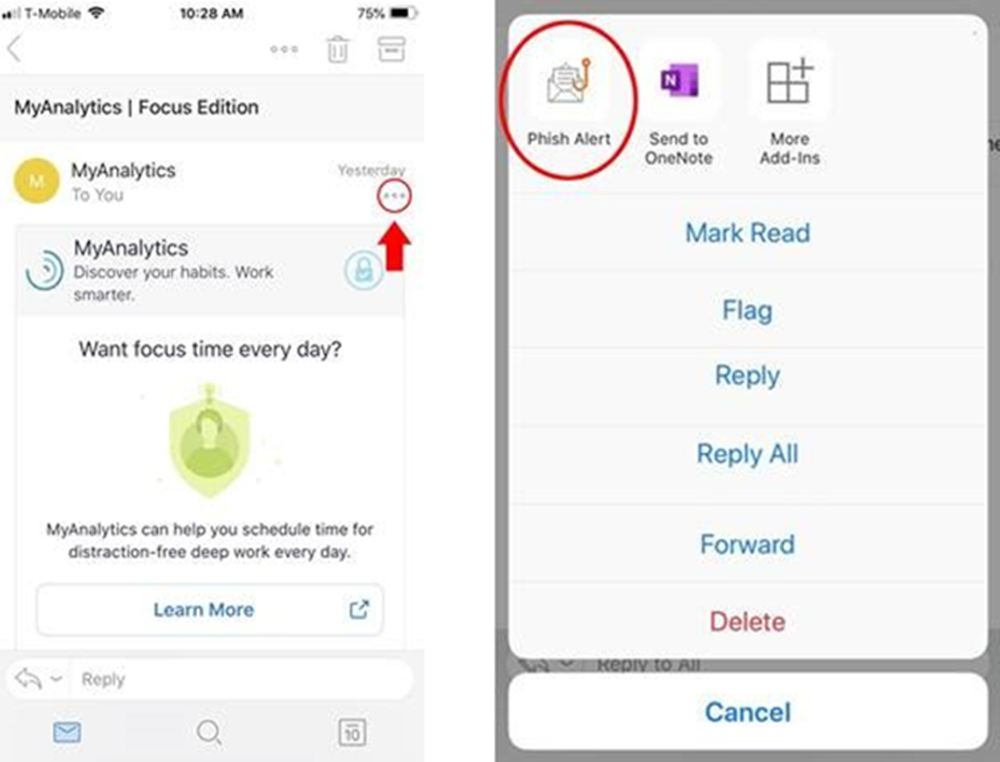
Please let IT Security know if you have any questions, and IT Security will gladly help.
NSU IT Security:
Hours: M-F 8 a.m. to 10 p.m.
Phone: 954-262-0732
Email: itsecurity@nova.edu